Creating Models with Fooocus
Step 1 - Randomize All Options
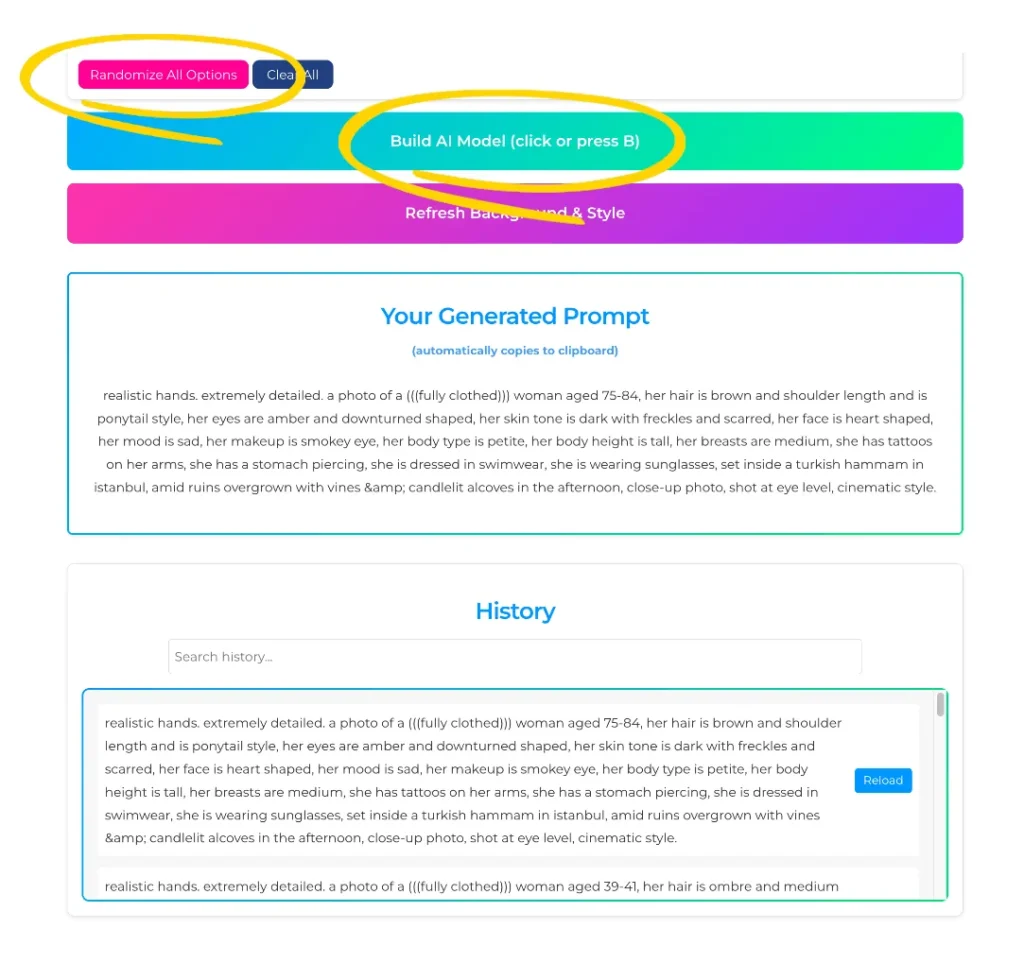
The goal here is to generate dozens of models to find the perfect fit.
- 1: Activate "Randomize All Options"
- 2: Click "Build AI Model" or press "B" on your keyboard
- NOTE: Don't refresh or clear the page or else all your history will erase.
Step 2 - Generate
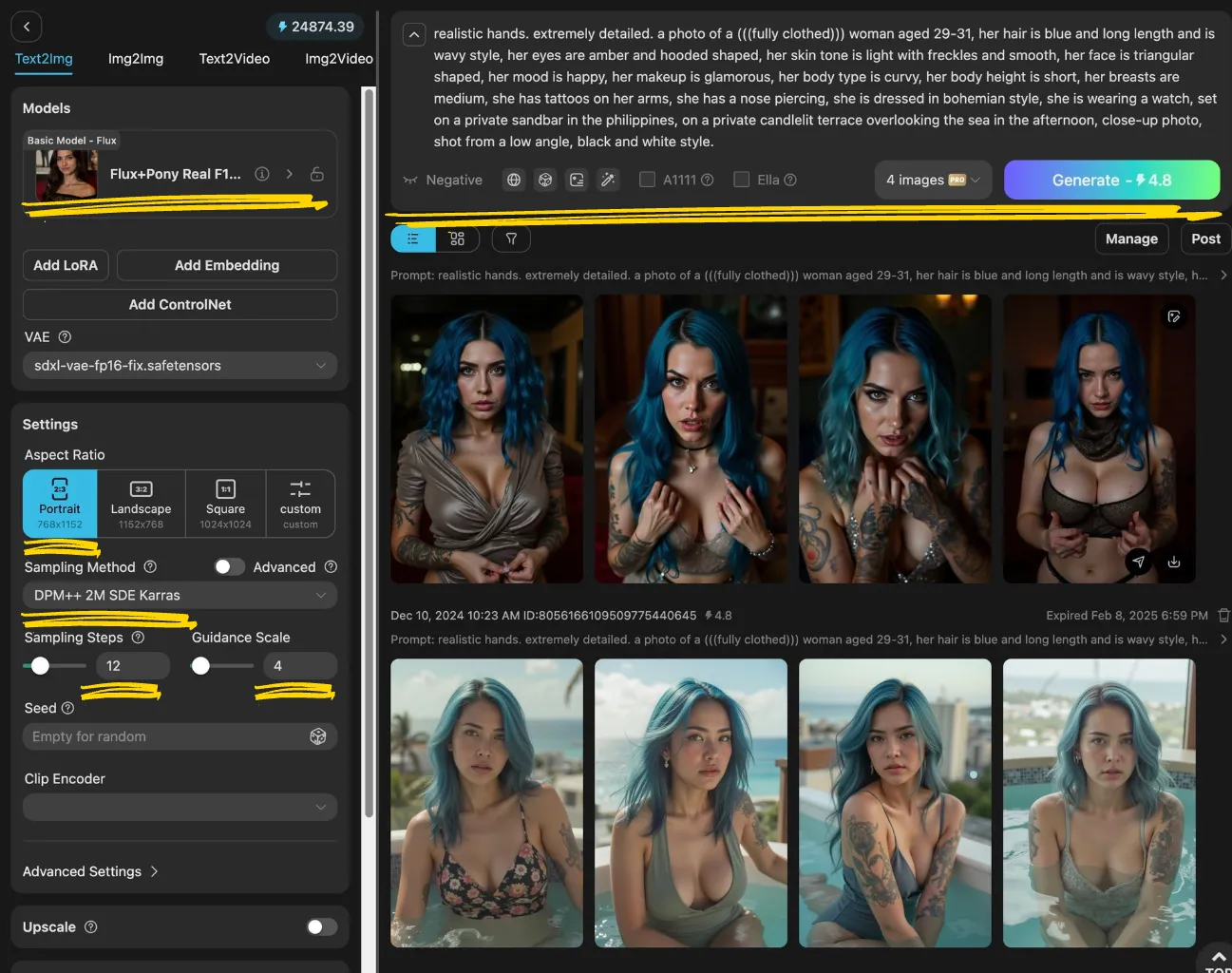
Each time you randomize your model, take the copied prompt to an image generator of your choice and generate multiple images of that prompt. Once you are happy with a set of images, then that’s your model! Below are the settings I used for Tensor.art
- Model: Flux+Pony Real F1D - alpha
- Aspect Ratio: Portrait
- Sampling Method: DPM++ 2M SDE Karras
- Sampling Steps / Guidance Scale: 12 / 4
- Quantity: Generate 4 images at once
Step 3 - Refresh Background & Style
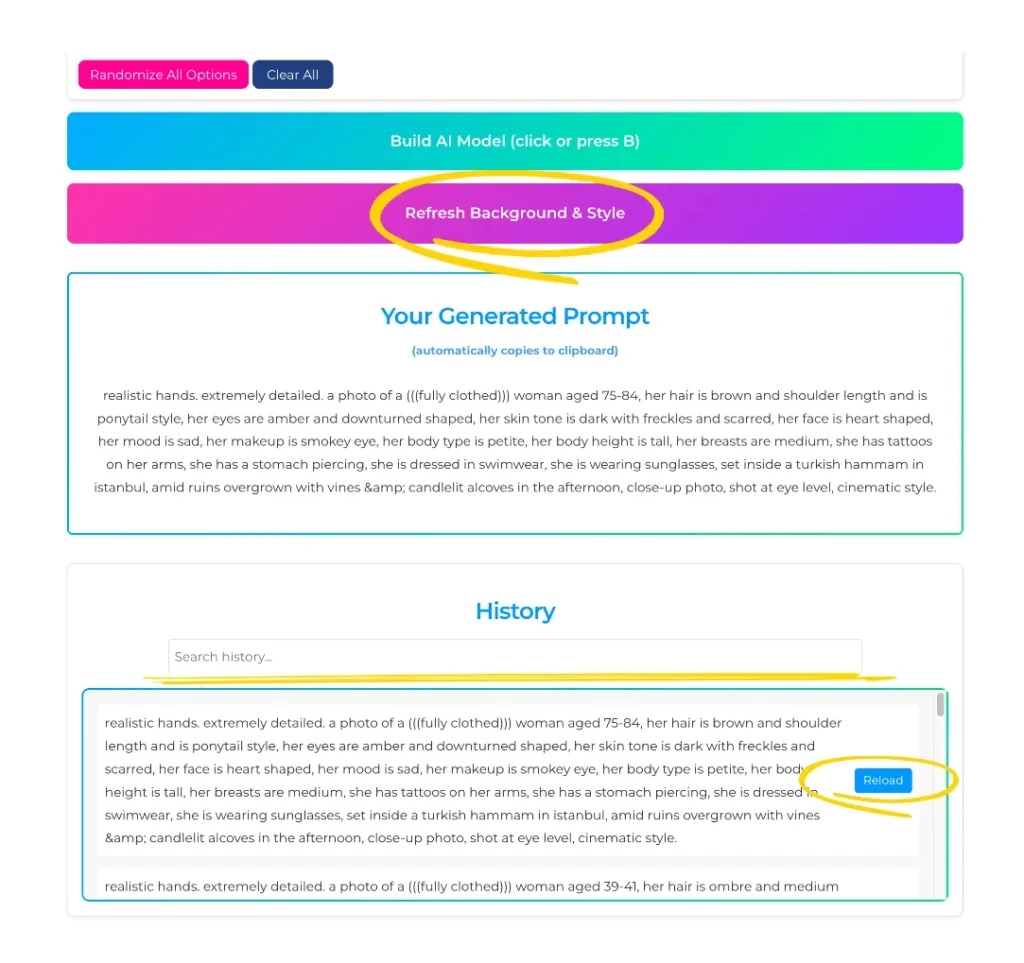
From your image generating tool decide what model you’re happy with and copy that prompt or a phrase of it. Then:
- 1: Head to the InfluPrompt History section
- 2: Search for your prompt generated by pasting your prompt or searching for that phrase
- 3: Click "Reload" so it reloads that prompt
Step 4 - Create Model
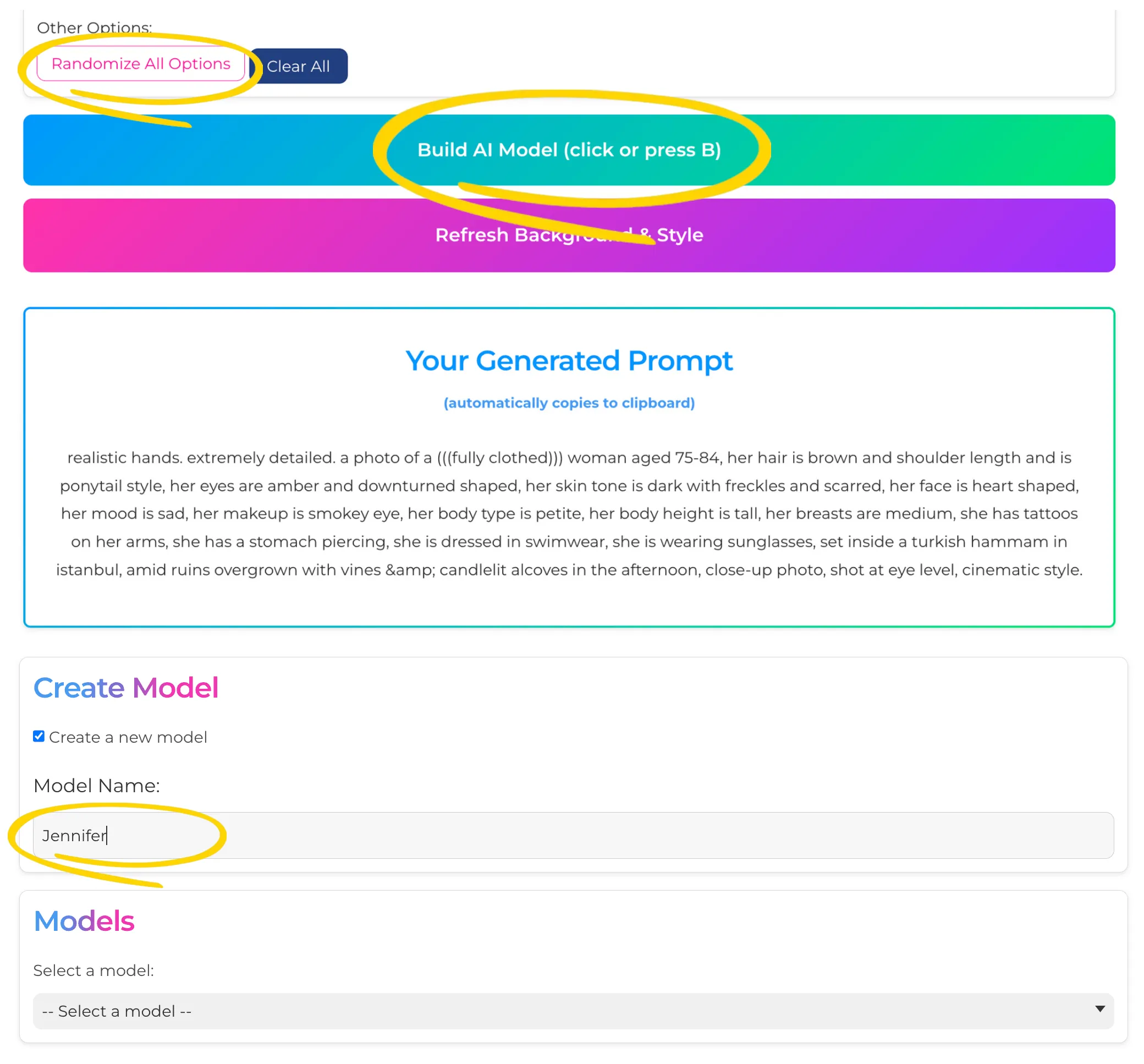
Once you Reloaded the prompt:
- 1: Make sure "Randomize All Options" button is unchecked
- 2: Click the checkbox: "Create a new model"
- 3: Give your new model a name
- 4: Click "Build AI Model" - now your model is saved.
Step 5 - Generate More
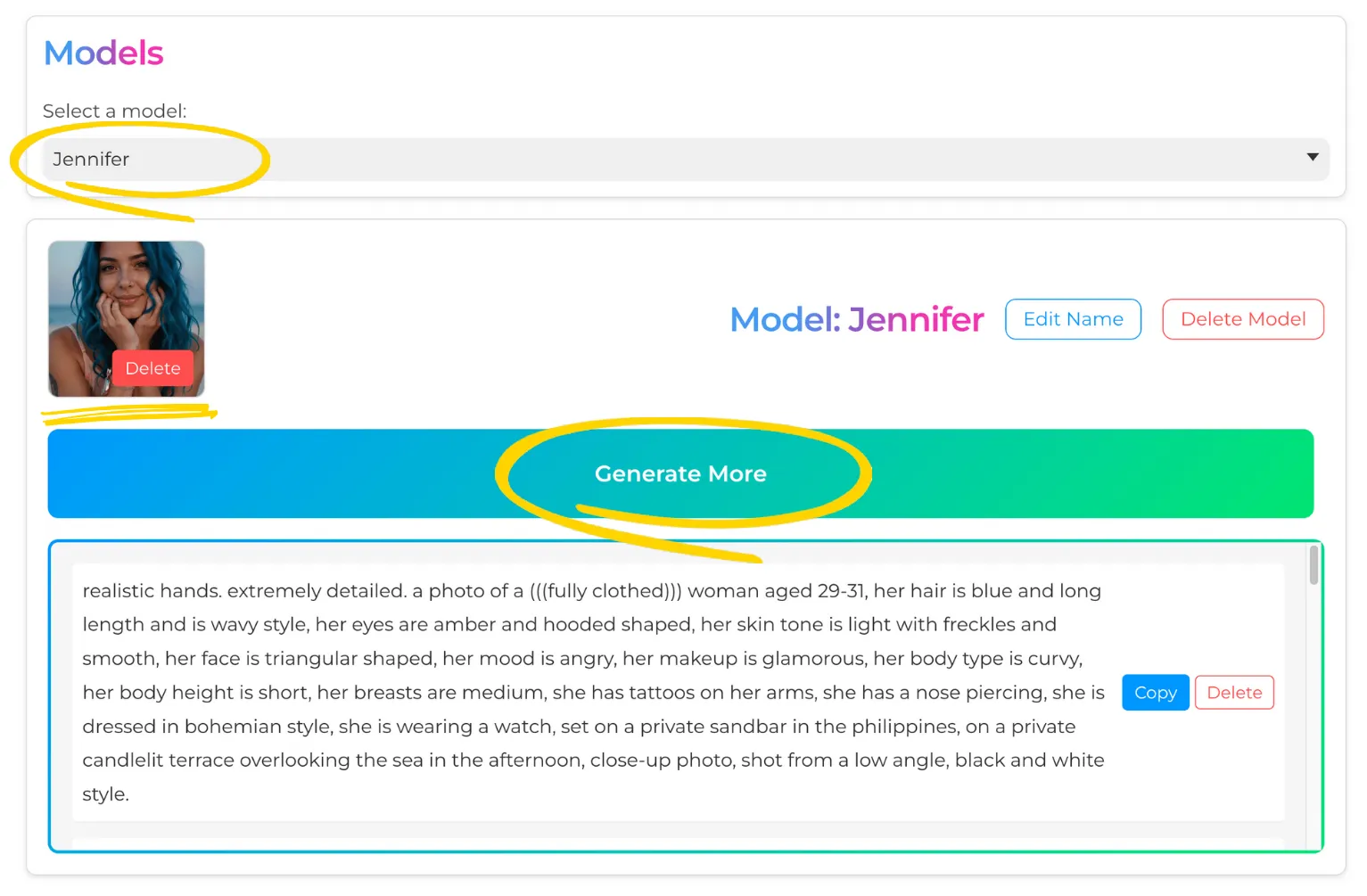
Once your model is saved, you can now generate thousands of new prompts with new backgrounds and clothes.
- 1: Generate as many as you want and start creating your content
Step 6 - Upscale
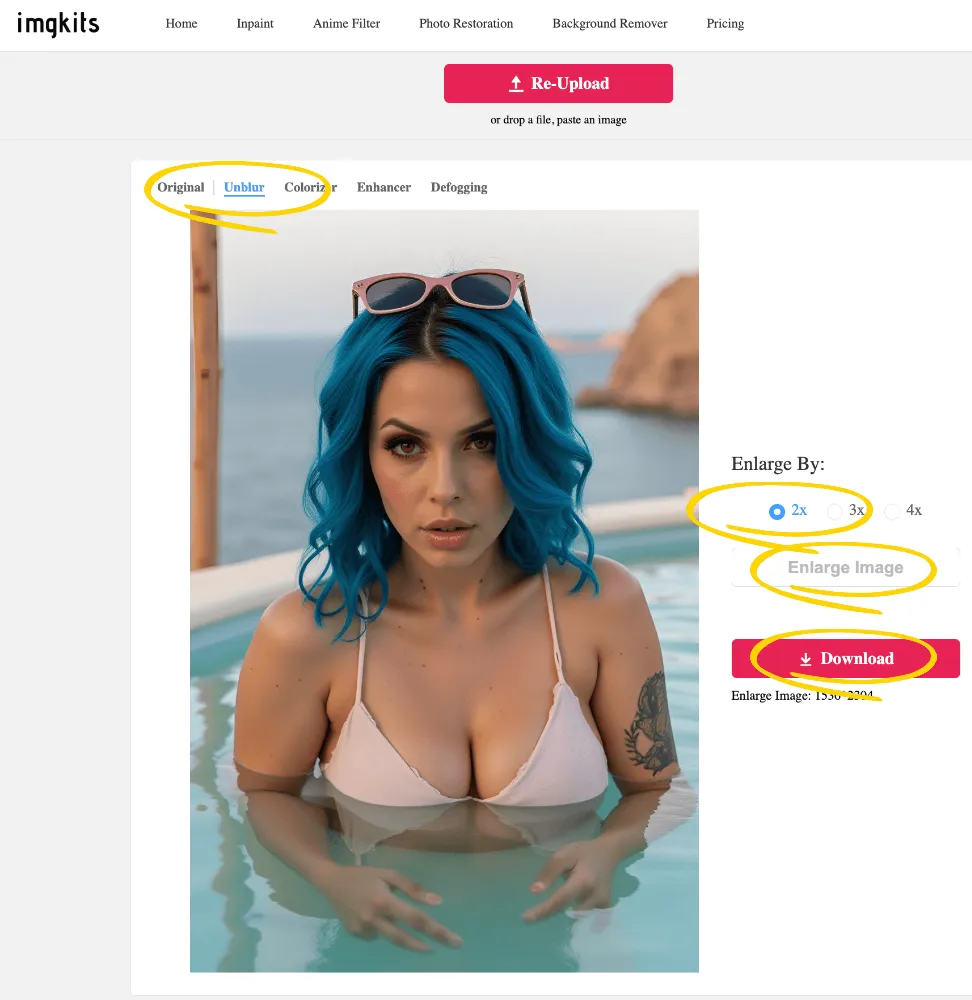
Once you select an image you’re happy with, head to imgkits (or any other upscaler you want) and upscale your image by at least 2X.
I used imgkits.com since it’s the cheapest upscaler I found out there. It’s currently only $27 for lifetime access from AppSumo and allows you to upscale an unlimited amount if images per month (including other features as well).
Step 7 - Add Noise
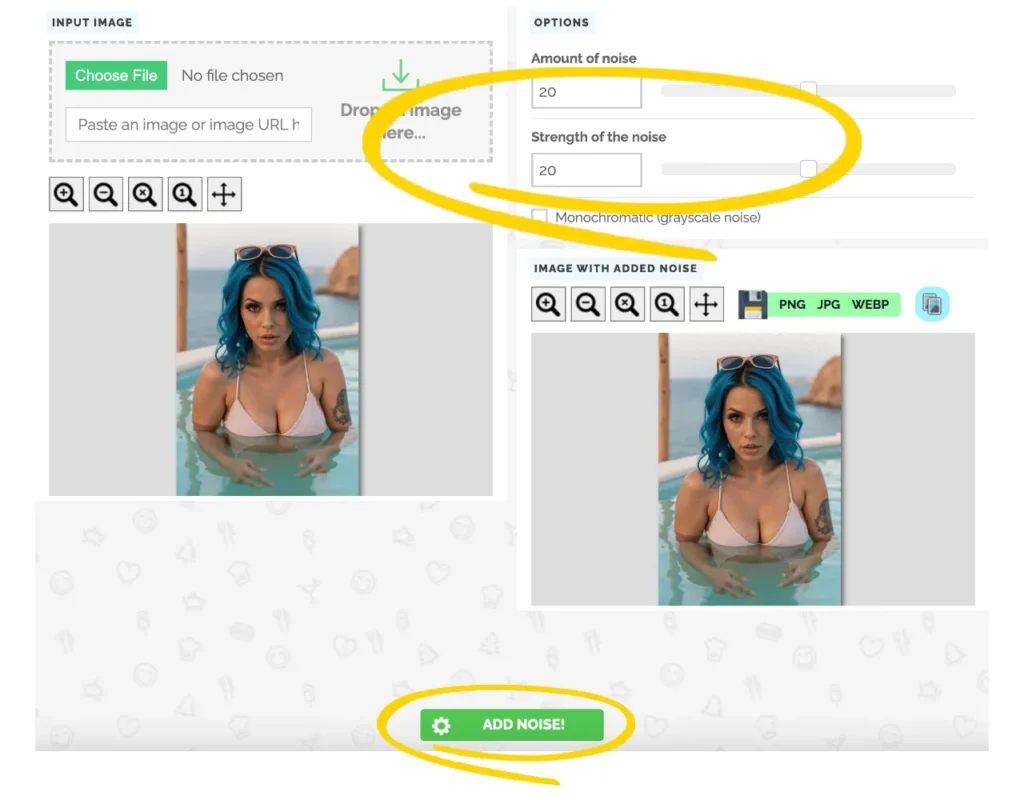
Adding noise / grain creates a “real” feel to your image and doesn’t make it look so fake. Head to this Free tool to add noise to your images: PineTools.com
- 1: Upload your image
- 2: Amount of Noise: 20-35 / Strength of Noise: 20-35 (feel free to play around with it, but don't add too much)
- 3: Click "Add Noise"
- 4: Download PNG
Step 8 - Ready to Upload

Now you’re ready to start uploading and growing your influencer account.
Hint: Create multiple images at once, schedule everything and then continue making more models.
